We will cover in detail the top 5 most common Excel errors we frequently encounter and know how to quickly fix them! Making a mistake is just normal in our everyday lives, and just like in Excel once we knew we’ve done something wrong we try to fix it quickly.
There are some error codes that you’re likely to run into at some point as you work with Excel Formulas. Something like #REF or #N/A. They are supposed to help us fix mistakes, but their exact meaning is far from obvious.
Below are the list of 5 Common Excel Errors.
The Hash error.
This error means that there is not enough space in the cell to display the value. Meaning the data present in this cell does not fit the column.
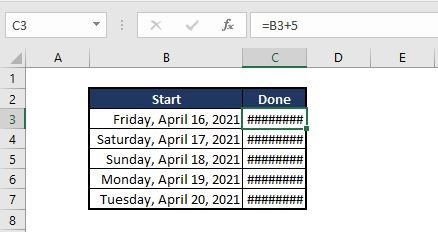
To quickly fix it just make the column wider, we have two options to do it:
- You may choose to double click the lines in between these two columns.
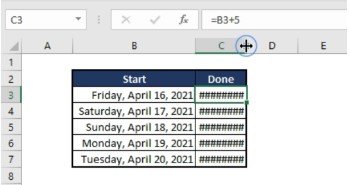
2. Go to our format under the Home tab on the far right and click on the column width.
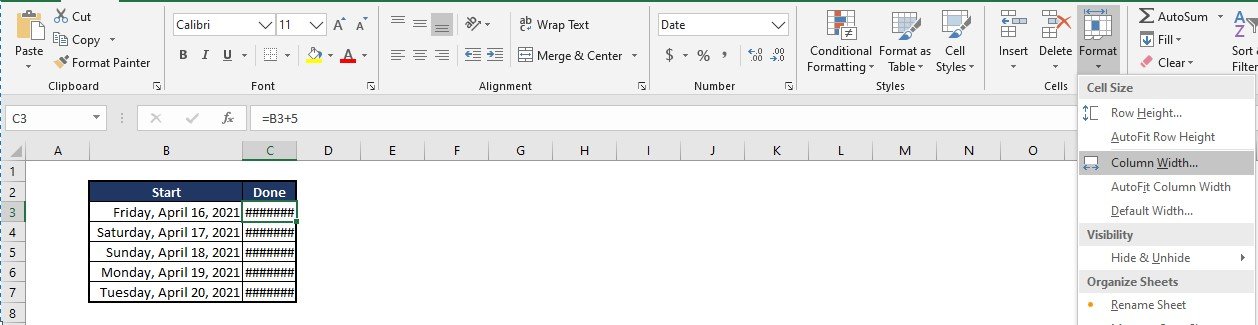
And type the width that best fits.
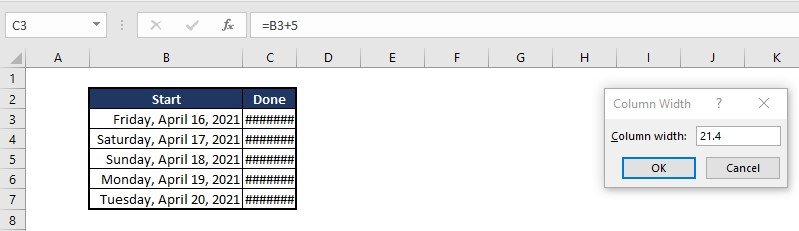
The ?Name Error
This error appears when using a function that doesn’t exists, this could be a function mispelled, a name range doesn’t exists or a cell reference entered incorrectly.
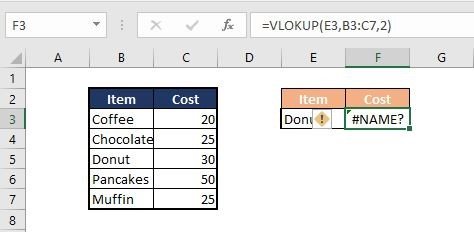
So to fix these you must first of course find the problem.
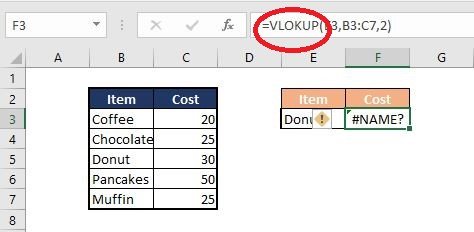
Then correct the spelling or the syntax.
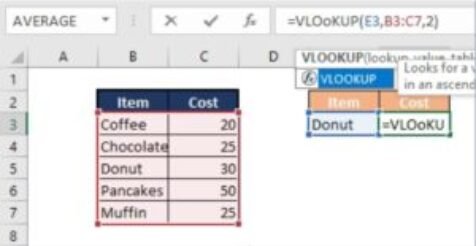
The #Div/0 Error
Do you know that just like in school it’s impossible to divide a number by 0? Or if it had change please let me know. So, if you try to do just that in Excel, you’ll get the #div/0 error as the name suggests. You may also see an error like this when the data is not yet complete, of course excel evaluates an empty cell as zero.
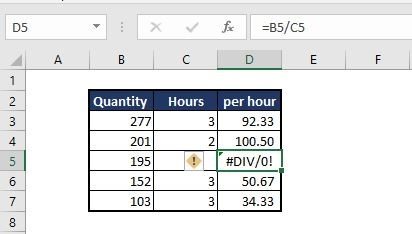
So to fix this of course don’t ever divide a number by zero.
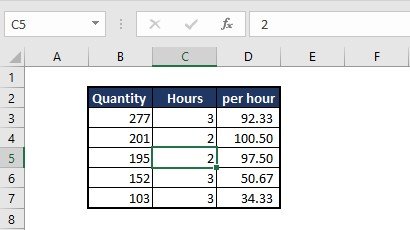
And in most cases, it is unavoidable to have empty cells or missing values in a spreadsheet so what we are gonna do is to use our if error function. We will discuss more of it in detail soon on our Intermediate discussions.
The #NA error
The #N/A error appears when something can’t be found. It also tells you something is missing or mispelled. Often, this error is caused by extra space characters, mispellings, or an incomplete lookup table. The functions commonly affected by this error are classic lookup functions including vlookup, hlookup , lookup and match.
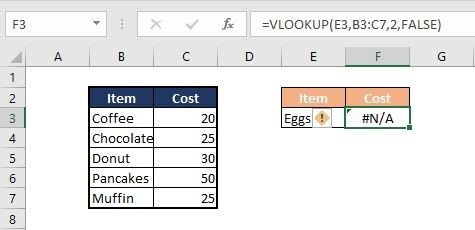
The best way to prevent this is to make sure lookup values and lookup tables are correct and complete. If necessary, you can again trap this error with If error.
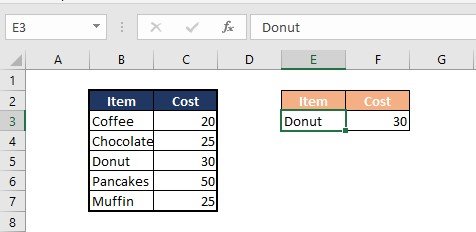
The #Ref! Error
This error is the most common errors you’ll see in Excel formulas. It occurs when a reference becomes invalid. In many cases this is because of sheets, rows, or columns that had been removed or because a formula with relative references has been copied to a new location where references are invalid.
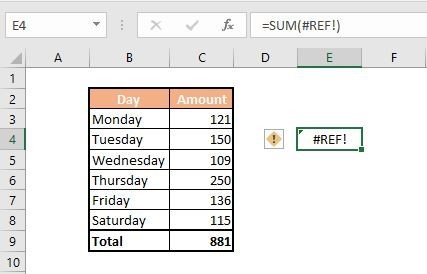
There’s no easy fix for this error because the original cell reference is gone forever. If you delete a row or column and see Ref errors, you should undo the action immediately and adjust the formulas.
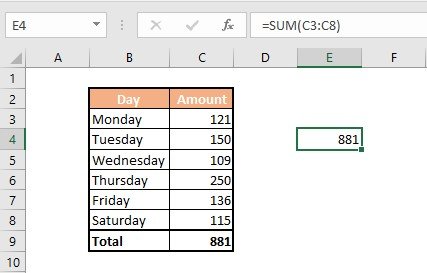
So there you have it just a quick recap of the common errors we encounter in excel.
The hashtag error where there’s not enough space in the cell to display the value.
The Name? error where the function used does not exists.
The Div/0 error where you are trying to divide by zero or empty cell.
The N/A error where something is misspelled or missing.
And lastly our Ref error where some cells do not exist anymore.
With all this information you can be quicker to debug your spreadsheet because you know exactly what the problem is. Stay tuned for more Excel discussions.


