Excel is an incredibly powerful tool for organizing and analyzing data, but making sense of large sets of information can be a daunting task. In this article, we’ll walk you through the basics of sorting and filtering data, as well as formatting it to make it more visually appealing and easier to understand.
Let’s check the widely used tools below:
Filter
The Filter function is used to filter a range of data based on the criteria that you specify. In applying a filter highlight the column headings & you can always use the shortcut CTRL+SHIFT+L. However, there are three other ways to access the filter tool: the right-click context menu, the Home tab, or the Data tab. The filter tool allows you to control the data that is displayed on your screen. Any data contained in rows that don’t meet the selected criteria will remain hidden as long as the filter is applied. Once the filter is cleared, the data display will return back to normal.
Sort
Sorting data is a vital part of data analysis. The Sorting tool helps you to arrange your data in a specific order. The same as the filter tool there are 3 ways to access the sorting tool: the right-click context menu, the Home tab, or the Data tab. The sorting tool is quite powerful and allows you to sort by multiple levels, match case and sort from left to right as well as from top to bottom. When you want to sort your data, simply click anywhere in your data set and then open up Sorting.
Conditional Formatting

Conditional formatting is one of my favorite tools in Excel at its most basic, it allows you to automatically apply formatting whenever certain criteria are met. Access the tool in the Styles group on the Home tab once you have selected the data you want to format conditionally. There are a number of options available: Conditional formatting is a great tool with lots of versatile use cases. The formatting updates dynamically based on new values entered which make it super-useful.
Choosing between Conditional Formatting vs. Filtering
Conditional Formatting & Filtering both let you show data based on specific criteria or conditions. But like with any other tools why would you choose one over the other? Let’s see!
- Filtering will only show data that matches the criteria. You can provide multiple filters, but only data that matches all conditions will be visible.
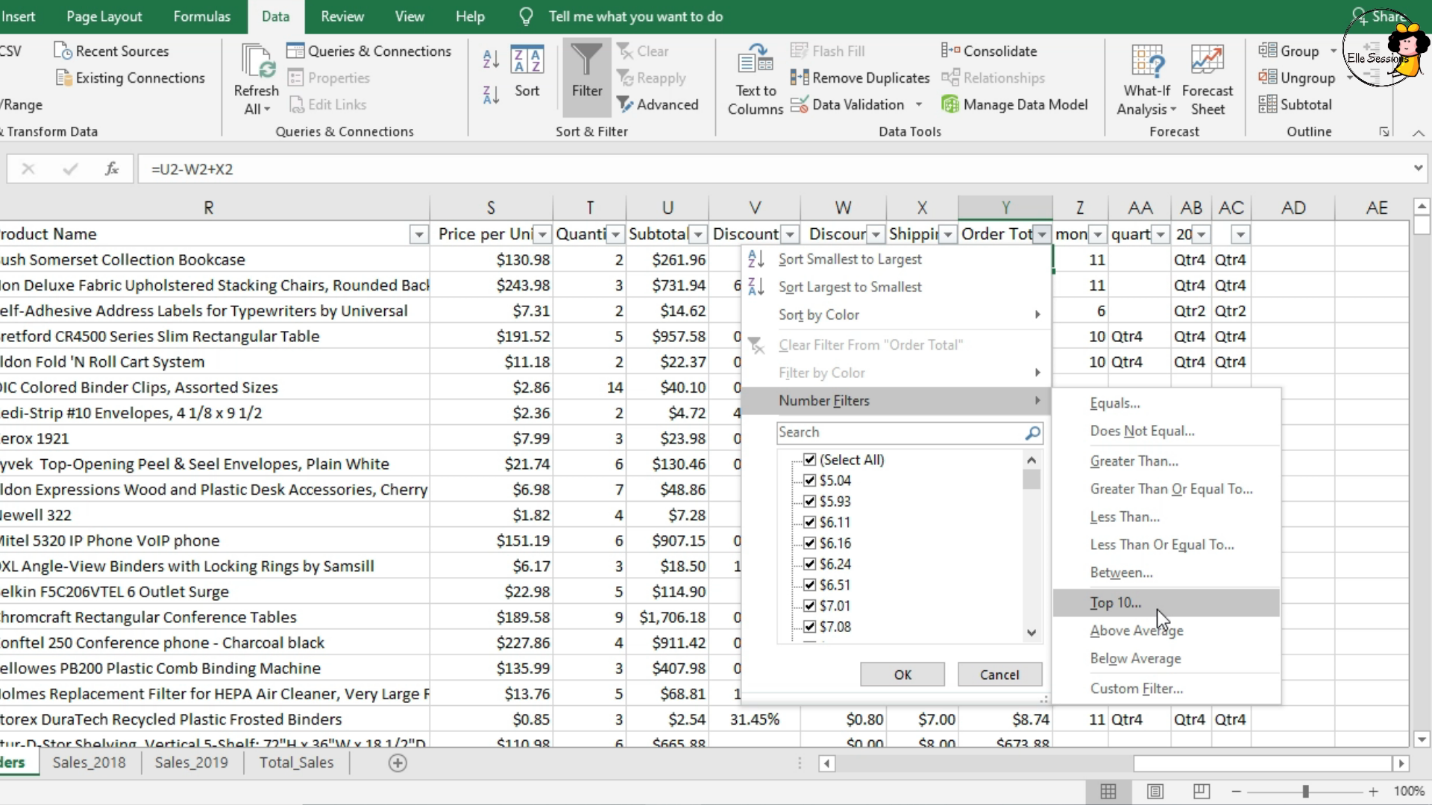
- Conditional formatting will show data that fits any of the conditions chosen. It also provides more visual and graphical elements.
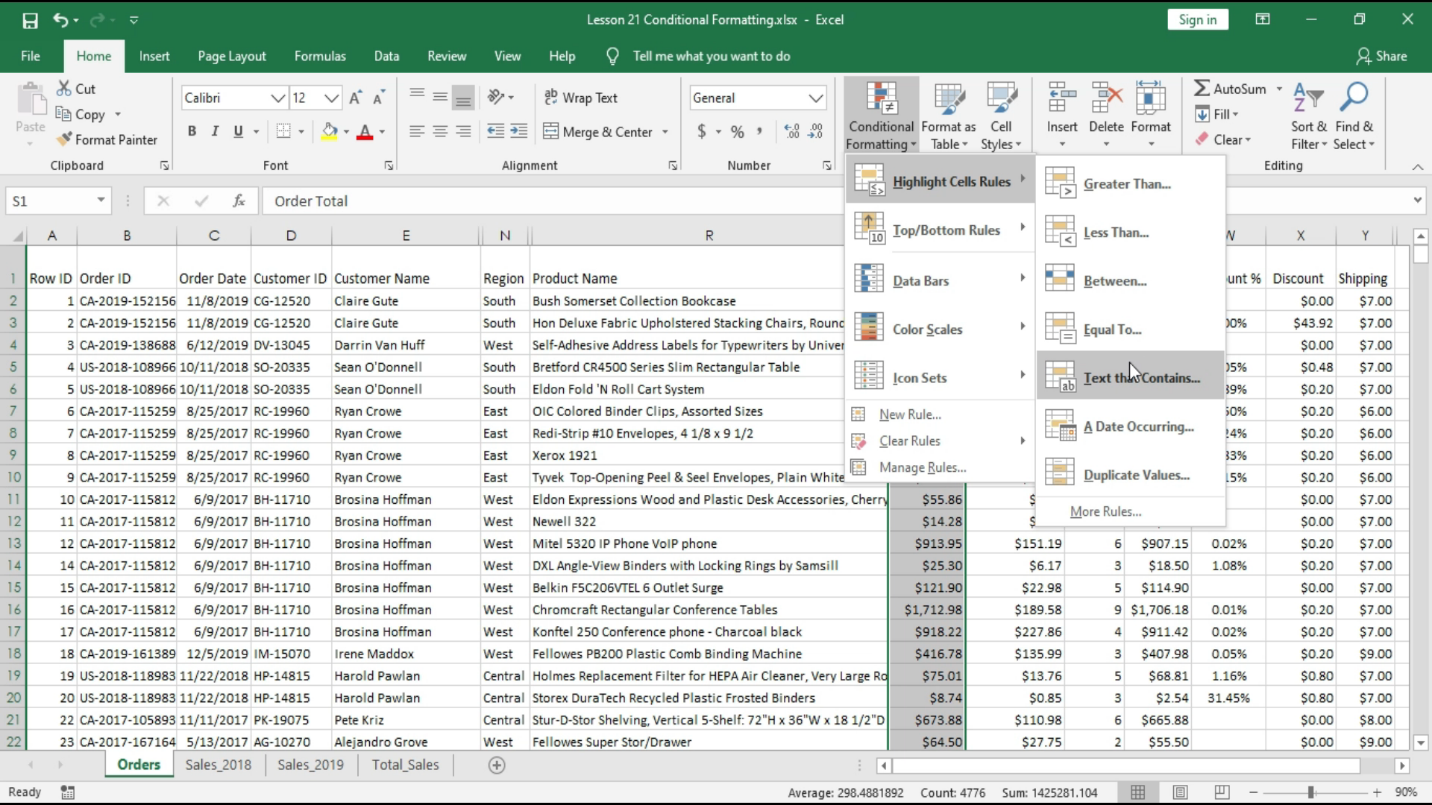
So, do you agree now that Conditional Formatting & Filtering were great? It’s amazing how you can use these on a daily basis in your workplace or even in the daily update of your own expenses. Whether you’re a seasoned Excel user or just getting started, understanding how to sort and filter your data, as well as format it in a clear and readable way, is essential for making informed decisions and gaining valuable insights.
Sort, Filter & Conditional Formatting tools come very handy whenever we need to update our data in Excel. Below are some links that you can watch to familiarize yourself in it.
- Sorting data in Excel
- Filtering data in Excel
- Introduction to Conditional Formatting in Excel
Do you have any other favorite tools to use in Excel? Share with me then.


